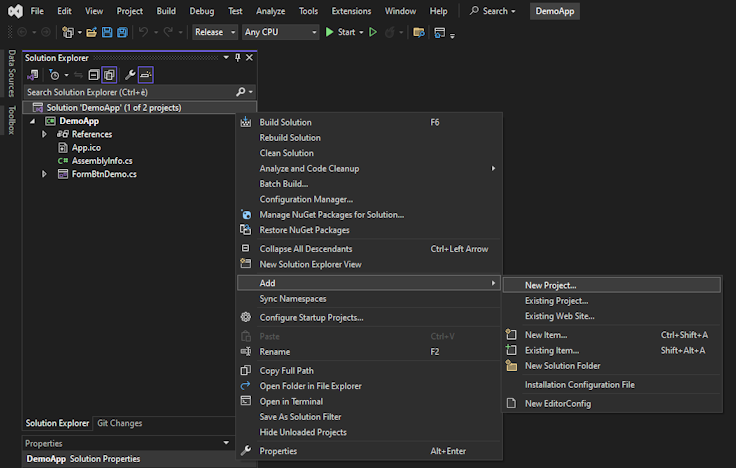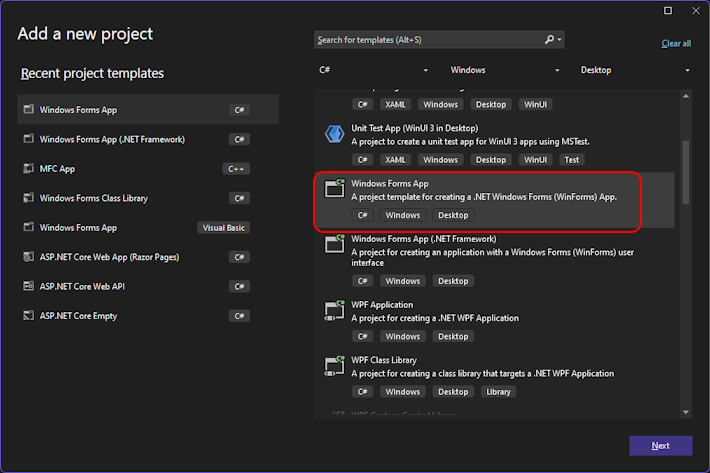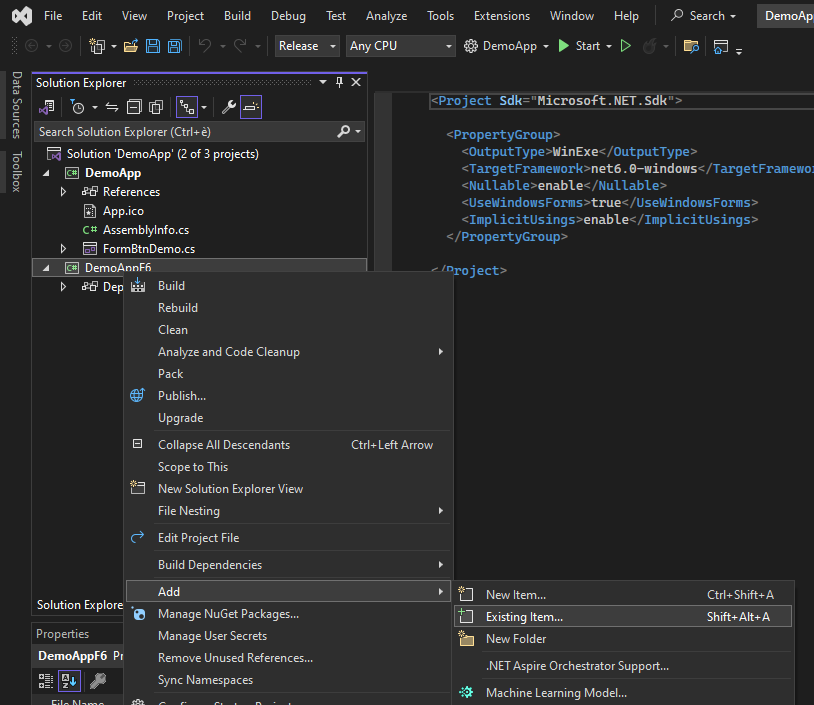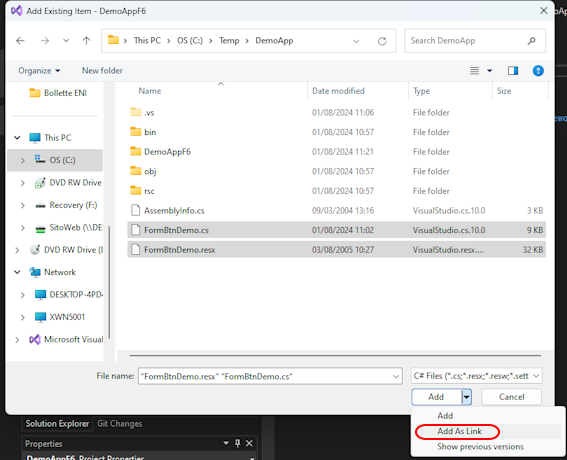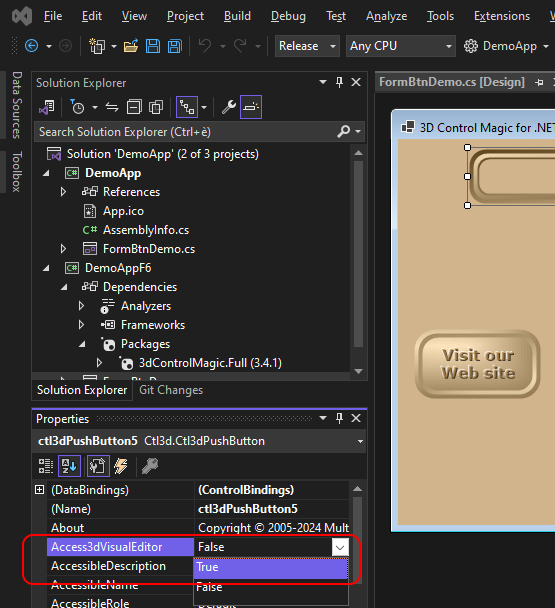IMPORTANT: Before starting the porting of a project, we always recommend to make a backup copy, just in case.
|
In order to compile an existing project originally developed for versions 2.0, 3.x or 4.x of the .NET framework you need Visual Studio 2019 or higher than you can proceed as follows:
| 1. | Make sure that version 3.3.0.0 (or higher) of our component is installed on your development PC |
| 2. | Open the the project in Visual Studio 2019 or higher |
| 3. | Inside the "Solution Explorer" toolbar right-click the solution's name and select "Add / New project..." from the context menu |
| 4. | 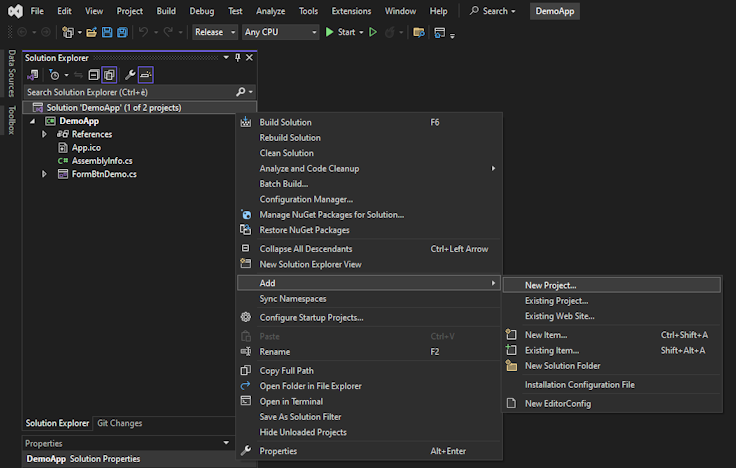 |
| 5. | Select the "Windows Forms App" project template fro the list of available templates |
| 6. | 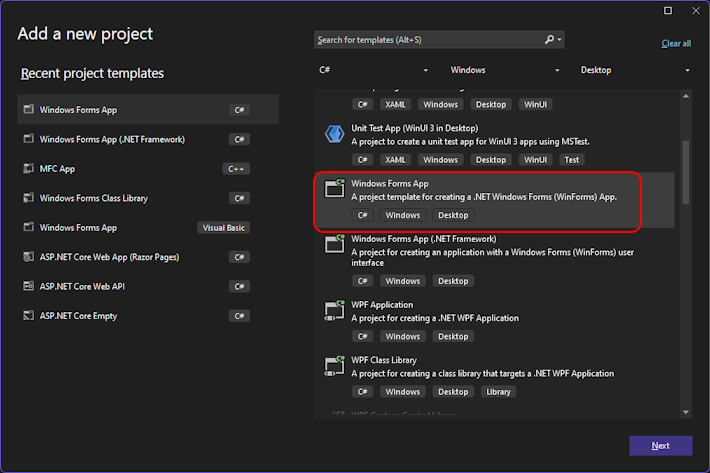 |
| 7. | Configure the new project giving a name of your choice, selecting the destination folder and the needed .NET version: for this tutorial we selected .NET 6 so for the new project we chose the name "DemoAppF6" as seen inside the screenshot below: |
| 8. |  |
| 9. | By default Visual Studio will create a new project with a Program.cs file and a Form1.cs file: remove both of them from the new project |
| 10. | Right-click the DemoAppF6 project and select "Add / Existing Item..." from the context menu |
| 11. | 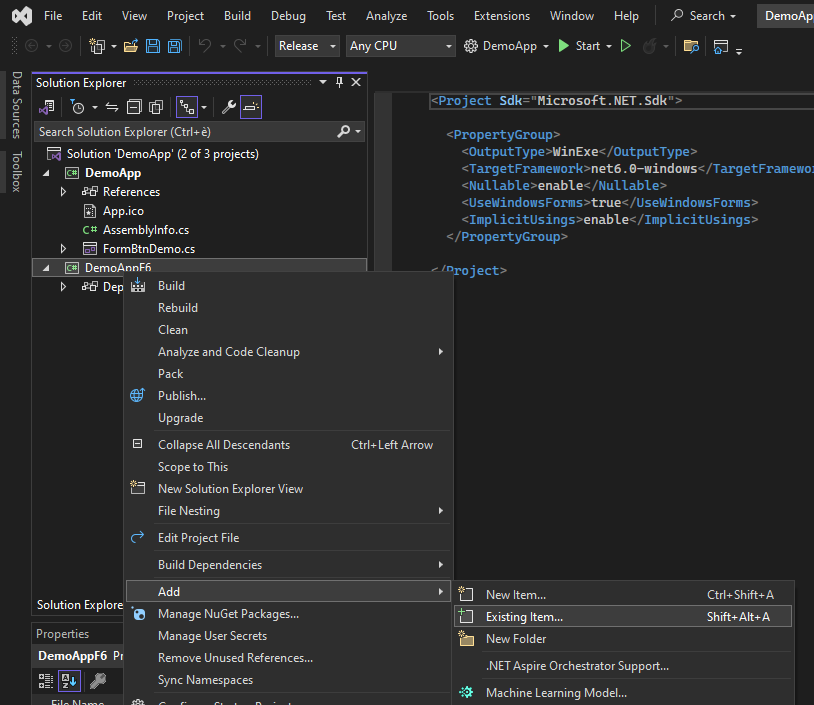 |
| 12. | If you are not going to modify the original source files of the original project, use "Add As Link" for all of the source files currently available: this will force the new project to use existing files instead of using a copy; you may in any case choose to work with copies of the files in case you should need using features not available inside previous version of the framework |
| 13. | 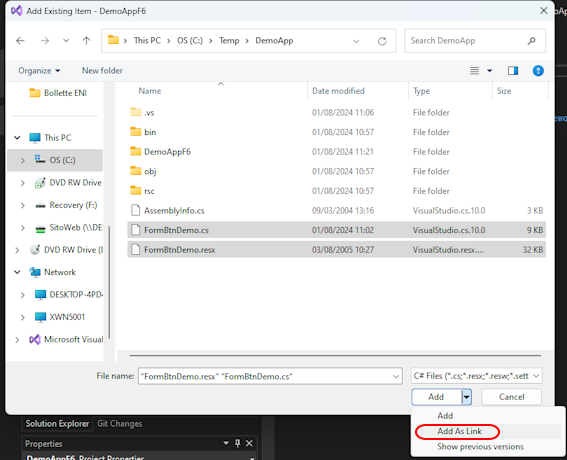 |
| 15. | Once the reference to the component is added, open in [Design] mode the first project's form containing at least one of our component |
| 16. | Select one single instance of the control and go to the "Properties" toolbar, locate the Access3dVisualEditor property inside the "Properties" toolbar of the control and change its value from "False" to "True": this will launch the visual editor and will display the control. |
| 17. | 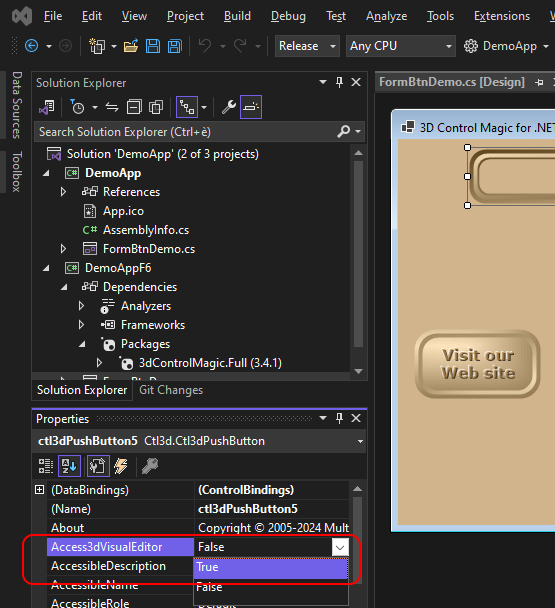 |
| 18. | Simply close the editor's window and you will notice that the form will display the asterisk, meaning that the form was modified (note that one single instance of the component will be enough for porting all of the other instances) |
| 19. | Save the form and close it |
| 20. | Repeat points from 15 to 19 for each of the other project's forms containing at least one of our component. |