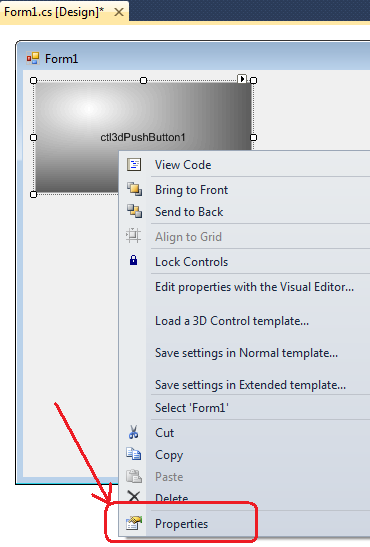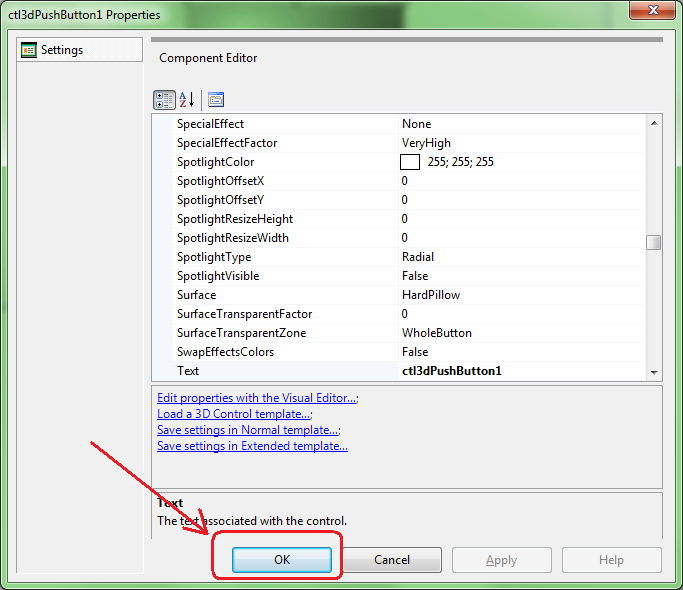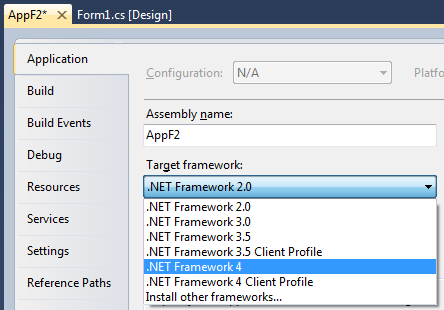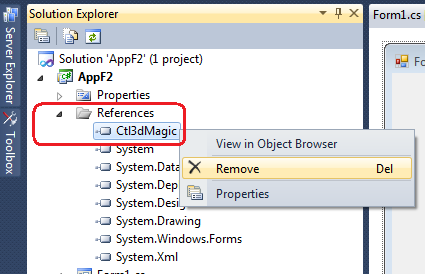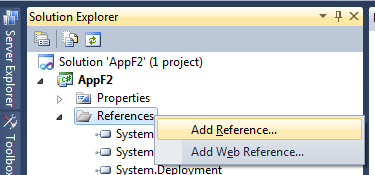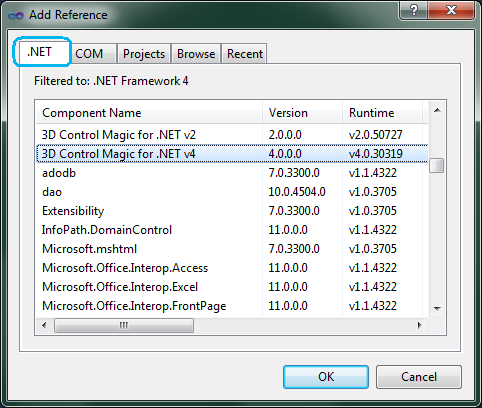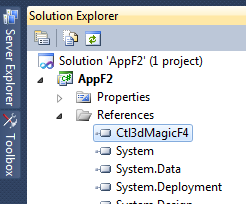IMPORTANT: Before starting the porting of a project, we always recommend to make a backup copy, just in case.
|
In order to compile an existing project originally developed for versions 2.0, 3.0 or 3.5 of the .NET framework you need Visual Studio 2010 or higher than you can proceed as follows:
| 1. | Make sure that version 3.3.0.0 (or higher) of our component is installed on your development PC |
| 2. | Make a copy of the original project (all of the files) to port into a different folder |
| 3. | Open the new copy of the project in Visual Studio 2010 or higher |
| 4. | Open in [Design] mode the first project's form containing at least one of our component |
| 5. | Right click one single instance of our component on this form and select "Properties" item from the context-menu (note that one single instance of the component will be enough for porting all of the other instances). |
| 6. | 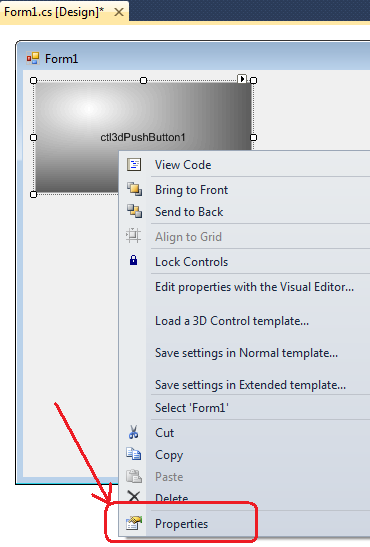 |
| 7. | Without the need to make any change on listed properties, simply click the "OK" button as seen below and close the "Properties" form |
| 8. | 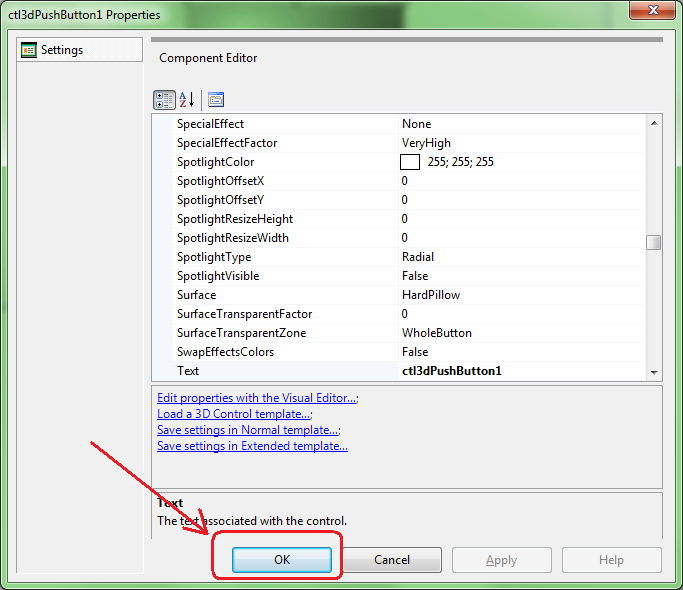 |
| 9. | Save the form and close it |
| 10. | Repeat points from 4 to 9 for each of the other project's forms containing at least one of our component. |
| 11. | If the original application was named "AppF2", you may now change its name to AppF4 or to something else that would create an output EXE file having a filename different from the original one |
| 12. | Inside the project's properties select the "Application" tab and change the "Target framework" combo box to ".NET Framework 4" or higher (with the exception of the unsupported ".NET Framework 4 Client Profile") |
| 13. | 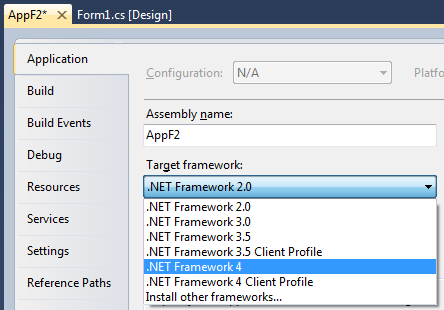 |
| 14. | From the IDE menu, select "Project/References" and manually remove the existing reference to Ctl3dMagic by right-clicking Ctl3dMagic and by selecting the "Remove" item of the context menu as shown below |
| 15. | 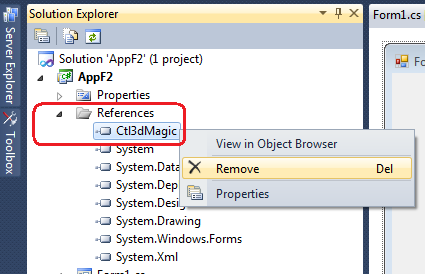 |
| 16. | Right click the "References" item and select "Add reference..." from the context menu as show below |
| 17. | 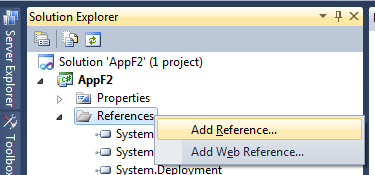 |
| 18. | Inside the "Add reference" form select the ".NET" tab and scroll down the list of installed components until you find "3D Control Magic for .NET v4": select it and press the "OK" button |
| 19. | 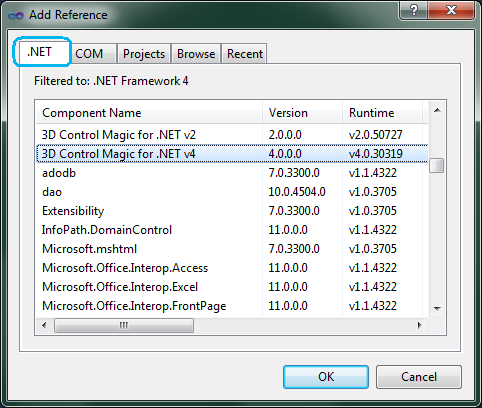 |
| 20. | At this point the new reference will be visible |
| 21. | 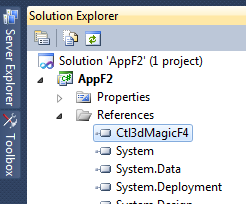 |
Now, being the two projects in separate folders and each generating an output EXE having a specific filename, you could decide if you want to keep both versions of your application for redistribution.