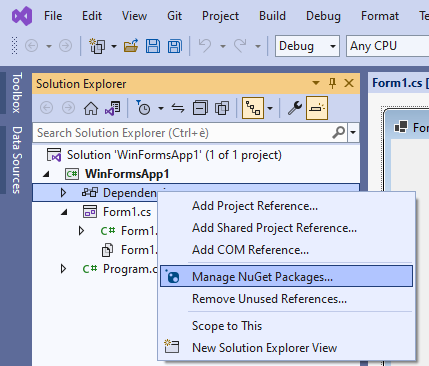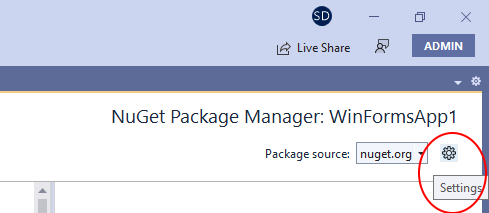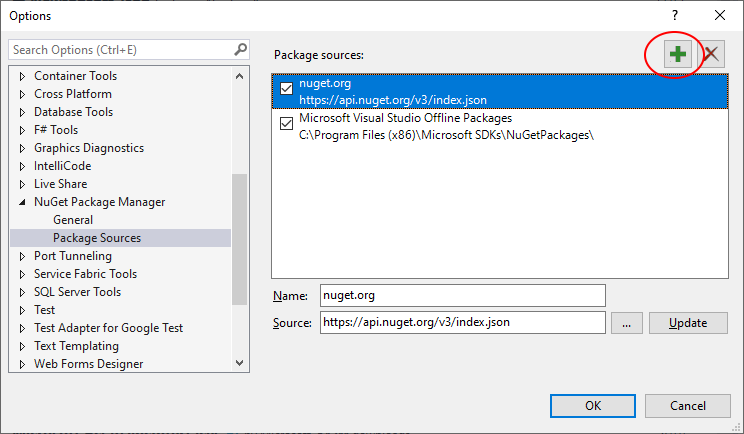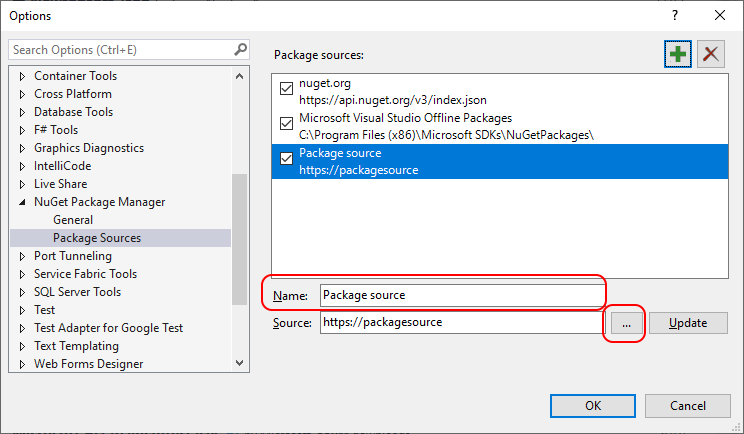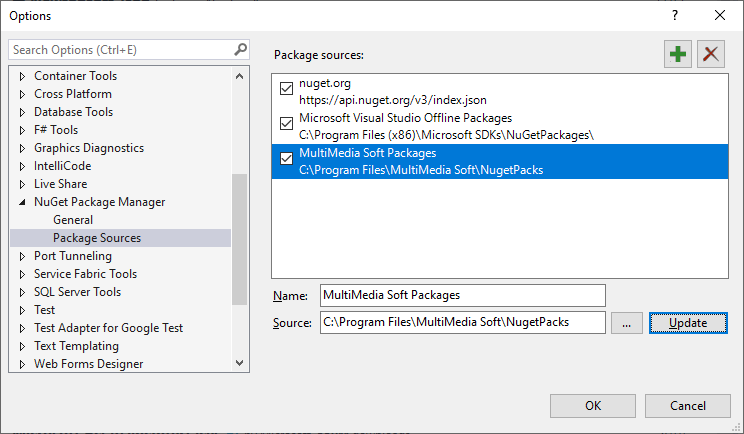IMPORTANT: Before starting the porting of a project, we always recommend to make a backup copy, just in case.
|
In order to compile an existing project originally developed for versions 2.0, 3.0 or 3.5 of the .NET framework you need Visual Studio 2010 or higher than you can proceed as follows:
| 1. | Make sure that version 3.3.0.0 (or higher) of our component is installed on your development PC |
| 2. | Make a copy of the original project (all of the files) to port into a different folder |
| 3. | Open the new copy of the project in Visual Studio 2010 or higher |
| 4. | If the original application was named "AppF2", you may now change its name to AppF4 or to something else that would create an output EXE file having a filename different from the original one |
| 5. | Inside the project's properties select the "Application" tab and change the "Target framework" combo box to ".NET Framework 4" or higher (with the exception of the unsupported ".NET Framework 4 Client Profile") |
| 6. | 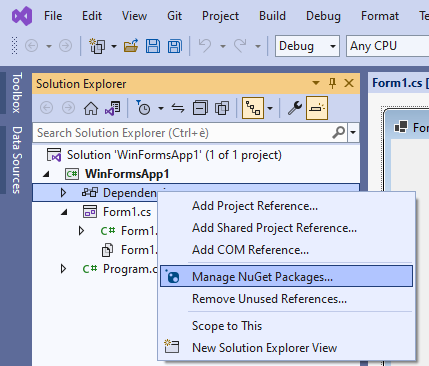 |
| 7. | From the IDE menu, select "Project/References" and manually remove the existing reference to AudioSoundEditor by right-clicking AudioSoundEditor and by selecting the "Remove" item of the context menu as shown below |
| 8. | 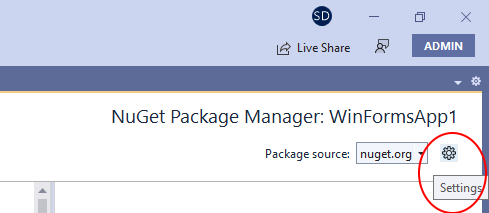 |
| 9. | Right click the "References" item and select "Add reference..." from the context menu as show below |
| 10. | 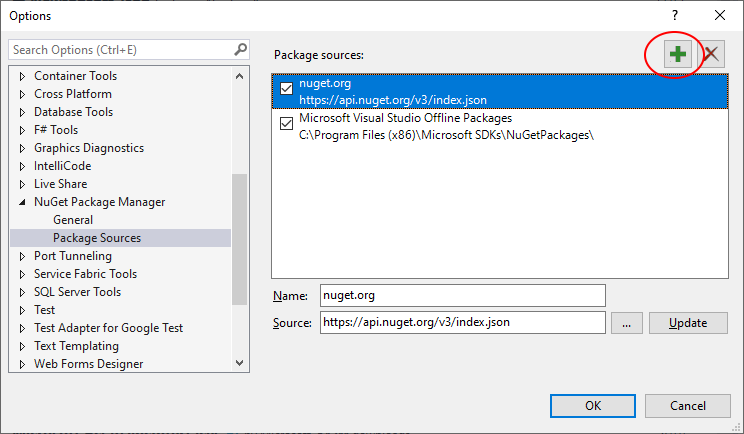 |
| 11. | Inside the "Add reference" form select the ".NET" tab and scroll down the list of installed components until you find "Audio Sound Editor for .NET v4": select it and press the "OK" button |
| 12. | 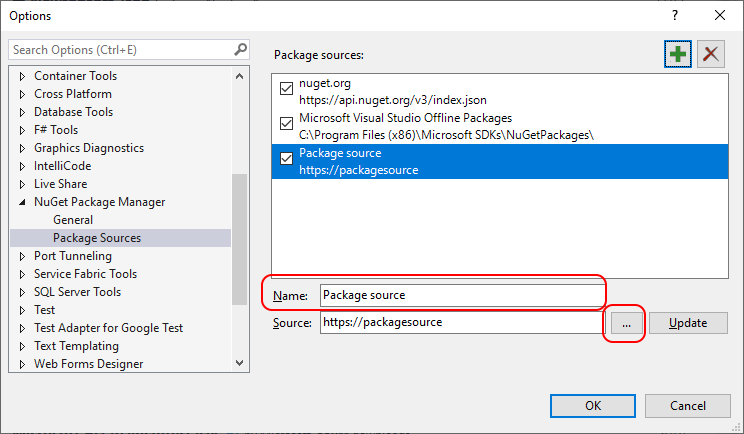 |
| 13. | At this point the new reference will be visible |
| 14. | 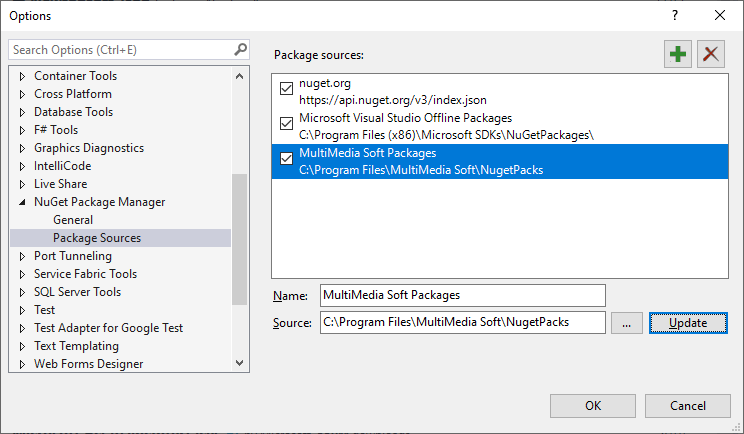 |
Now, being the two projects in separate folders and each generating an output EXE having a specific filename, you could decide if you want to keep both versions of your application for redistribution.