|
SPECTR_ENH_WAVE_SETTINGS structure |
  
|
|
SPECTR_ENH_WAVE_SETTINGS structure |
  
|
The SPECTR_ENH_WAVE_SETTINGS data structure describes the graphical settings applied to the spectrum wave displayed on the spectrum analyzer. The current settings can be obtained through the SpectrumEnh.SettingsWaveGet method and modified through the SpectrumEnh.SettingsWaveSet method.
For further details about using the Enhanced Spectrum Analyzer refer to the SpectrumEnh section.
For details about using the Enhanced Spectrum Analyzer refer to the How to use the Enhanced Spectrum Analyzer tutorial.
Visual C++ definition
typedef struct
{
short nAreaTransparency;
short bClearSpectralViewOnEnd;
OLE_COLOR colorLineTopLeftChan;
OLE_COLOR colorLineTopRightChan;
OLE_COLOR colorLineCoveredLeftChan;
OLE_COLOR colorLineCoveredRightChan;
OLE_COLOR colorAreaLeftChan;
OLE_COLOR colorAreaRightChan;
OLE_COLOR colorAreaCoveredLeftChan;
OLE_COLOR colorAreaCoveredRightChan;
OLE_COLOR colorVertLineSpectralView;
} SPECTR_ENH_WAVE_SETTINGS;
This data structure is defined inside the AdjMmsEngDef.h header file which can be found inside the product's Include directory (default \Program Files\MultiMedia Soft\Active DJ Studio\include).
Visual Basic definition
Public Type SPECTR_ENH_WAVE_SETTINGS
nAreaTransparency As Integer
bClearSpectralViewOnEnd as Boolean
colorLineTopLeftChan As OLE_COLOR
colorLineTopRightChan As OLE_COLOR
colorLineCoveredLeftChan As OLE_COLOR
colorLineCoveredRightChan As OLE_COLOR
colorAreaLeftChan As OLE_COLOR
colorAreaRightChan As OLE_COLOR
colorAreaCoveredLeftChan As OLE_COLOR
colorAreaCoveredRightChan As OLE_COLOR
colorVertLineSpectralView As OLE_COLOR
End Type
This data structure is defined inside the AdjMmsEngDef.bas module file which can be found inside the product's Include directory (default \Program Files\MultiMedia Soft\Active DJ Studio\include).
Member |
Description |
||||||
|
|
||||||
Numerical value representing the transparency applied to area colors: can be in the range from 0 to 100 where 0 means solid (no transparency) while 100 means totally transparent. The default value is 25. |
|||||||
Boolean value that specifies if the spectral view must be cleared when the end of the spectrum analyzer's display is reached. Supported values are the following:
|
|||||||
The color used for rendering the top line of left channel |
|||||||
The color used for rendering the top line of right channel |
|||||||
The color used for rendering the top line of left channel when covered by the area of the right channel |
|||||||
The color used for rendering the top line of right channel when covered by the area of the left channel |
|||||||
The color used for rendering the area of left channel |
|||||||
The color used for rendering the area of right channel |
|||||||
The color used for rendering the area of left channel when covered by the area of the right channel |
|||||||
The color used for rendering the area of right channel when covered by the area of the left channel |
|||||||
The color used for rendering the vertical line of the spectral view. In the image below you can see the vertical line of the spectral view in grey
|
Below you can see an image of the enhanced spectrum analyzer evidencing some of the configurable elements:
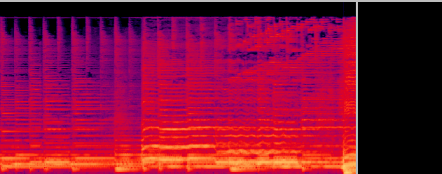
In the image above the left channel, which is represented on top respect to the right channel, is rendered through the cyan line and through the blue area while the left channel, partially covered by the left channel, is rendered through the red line and through the darker red area; the portion of right channel area covered by the left channel's area is rendered in violet.
As you can see, frequency and dB grids are still partially visible also when covered by channels areas: this is obtained by rending areas in transparency through the setting of the nAreaTransparency field: in this case the value was set to 25.