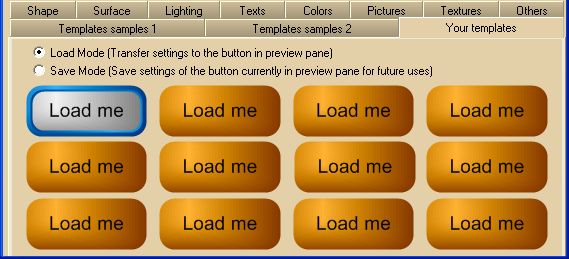|
How to manage 3D control templates at design-time with .NET 5, 6 and Core 3.1 |
  
|
|
How to manage 3D control templates at design-time with .NET 5, 6 and Core 3.1 |
  
|
Button templates used by 3D Control Magic are fully compatible with templates created with our WYSIWYG application 3D Button Visual Editor, so you can:
| • | Design your controls with 3D Button Visual Editor without having to open your development environment. |
| • | Save the edited control templates (both Normal and Extended templates are supported). |
| • | Use the saved templates from your development environment at Design-time or directly from your application at Runtime. |
Obviously you can also define your templates inside 3D Button Visual Editor while the development environment is open; in order to launch the application at design-time, select the control you need to edit on the container form and locate the Access3dVisualEditor property inside the "Properties" window, then change its value from "False" to "True":

| • | Inside 3D Button Visual Editor, adjust the button's settings to achieve the desired appearance. |
| • | Now select the Button menu item and select the Save template (or Save Extended template, see below their difference) sub-item in order to save your first template inside a .3bt file. |
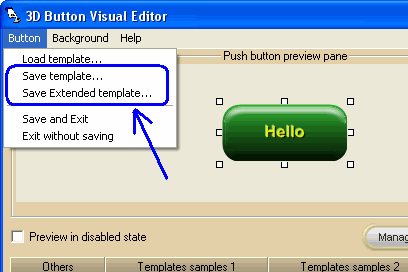
Now if you wished to create another button with the same properties as the one above, you would simply import its template file into the the new button as follows. A big time-saver!
| • | Right-click the control and choose Properties. The control's property sheet will appear. |
| • | Click the Edit properties... button |
| • | Inside 3D Button Visual Editor, select the Button menu item, select the Load template sub-item and choose the .3bt file you saved before: the button will now have the same characteristics as the previous one. |
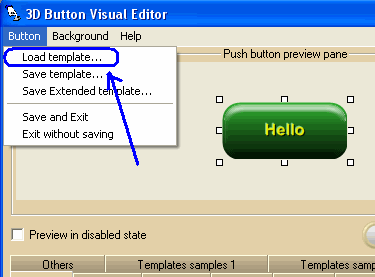
| • | Repeat the operation for all buttons for which the same appearance is desired. Of course, once you have imported the template settings, you can always change the settings in the target control. |
Note that, at Design-time, 3D Button Visual Editor allows the use of a set of predefined templates. Simply select one of the available Templates samples Tabs below and click the template you prefer: its settings will be automatically transferred to the button under editing.
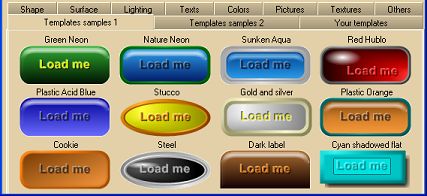
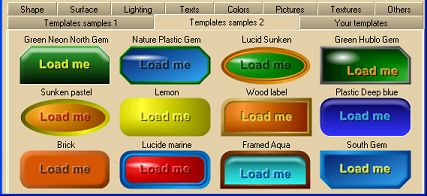
a set of templates for Vista's "Aero" style is provided
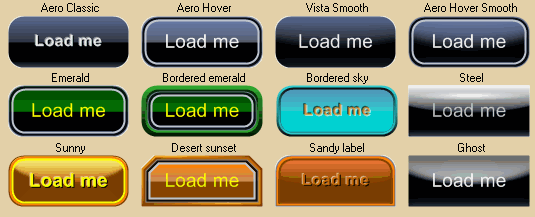
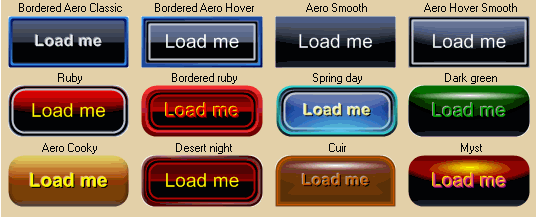
and a set of templates for Office 2003 and Office 2007 styles are provided as well
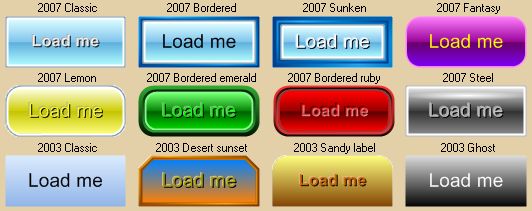
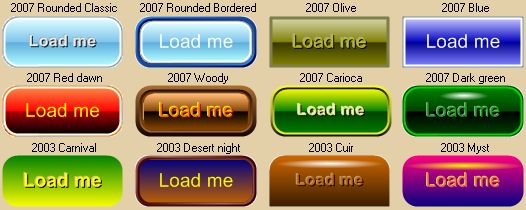
You can also define a set of templates for future uses through the Your templates Tab.
This Tab can work in both Load Mode and Save Mode, depending upon the selected radio button:
| • | In Load Mode, clicking one of the available templates will force the button under editing to change its settings accordingly. |
| • | In Save Mode, clicking one of the available templates will force the clicked template to receive the settings from the button under editing for future uses. |