Starting from version 2 of the control, you can decide from which direction the light impacts the 3d button surface. The simplest way to change the light direction at design-time is to use, inside 3D Button Visual Editor, the Lighting tab. At run-time each of these properties can be referenced by name.
Note: The images below have hot links to take you to explanations of the various button settings.
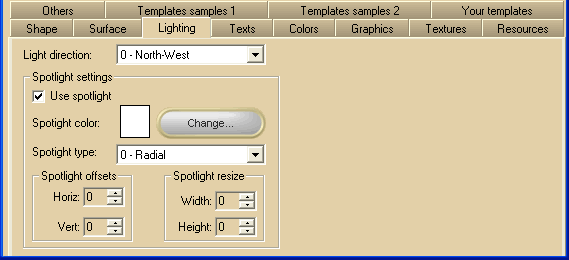
|
Item name
|
Description
|
Corresponding property
|
|
Light direction
|
The direction from which the light impacts the control
|
LightDirection
|
|
Use spotlight
|
Adds/removes a spotlight to surfaces that, by default, don't have it
|
SpotlightVisible
|
|
Spotlight color
|
Spotlight color
|
SpotlightColor
|
|
"Change..." button
|
This button will open the color choice dialog box
|
|
|
Spotlight type
|
The type of spotlight
|
SpotlightType
|
|
Spotlight offset Horiz
|
Horizontal offset applied to the spotlight
|
SpotlightOffsetX
|
|
Spotlight offset Vert
|
Vertical offset applied to the spotlight
|
SpotlightOffsetY
|
|
Spotlight resize Width
|
Horizontal resize applied to the spotlight
|
SpotlightResizeWidth
|
|
Spotlight resize Height
|
Vertical resize applied to the spotlight
|
SpotlightResizeHeight
|
|





