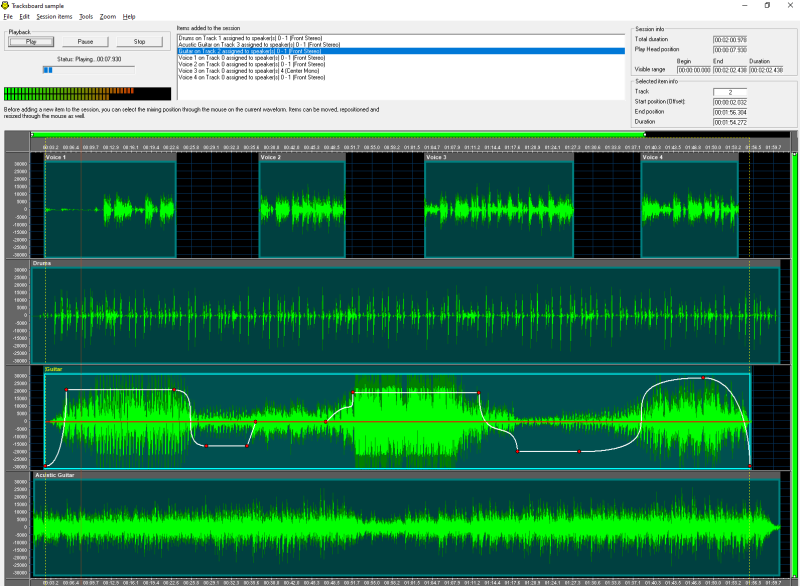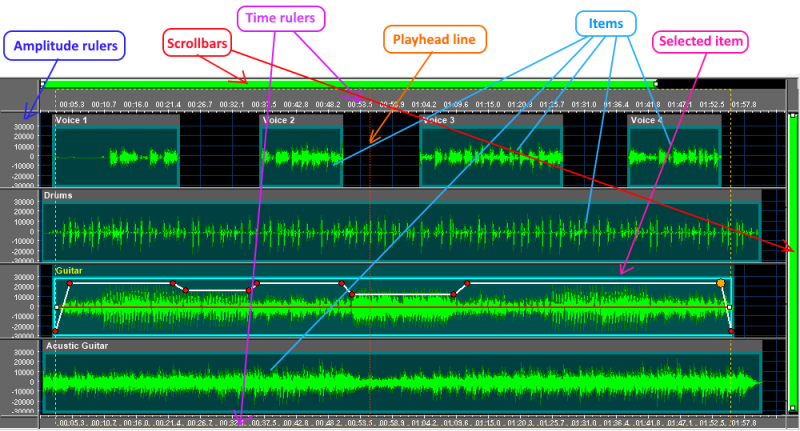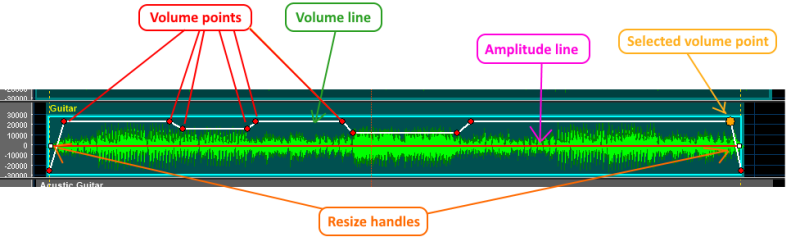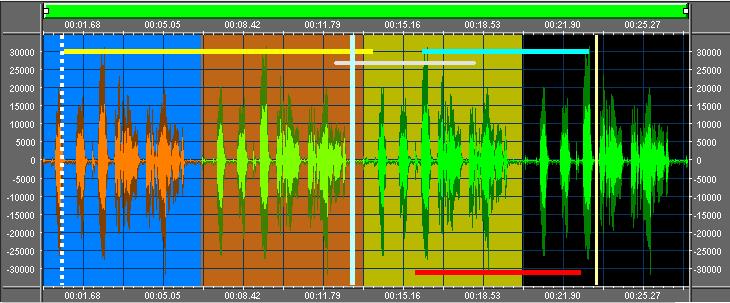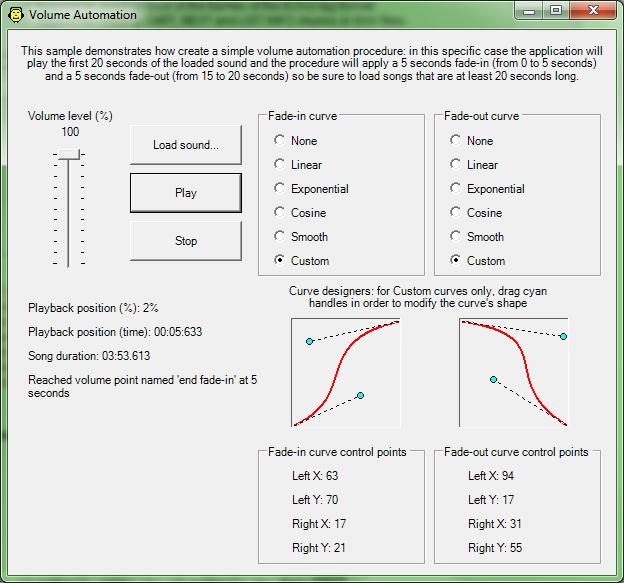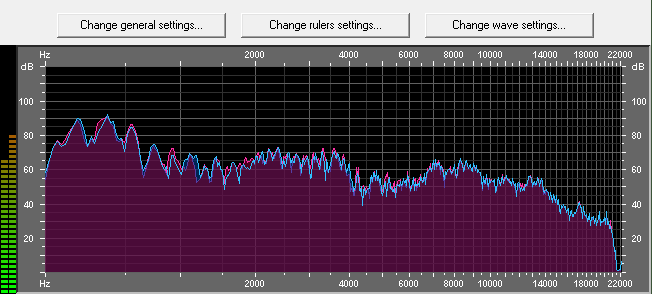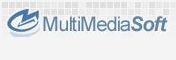
Although Active Sound Editor doesn't have a visible user interface, in this page you will find some screenshot taken from our demo and samples programs. The following is the SoundEditor.exe sample which demonstrates most of the sound editing features of the control.
Below a couple of screenshots, taken from the TracksBoard sample, displaying an editing session where several audio items are being used to visually composing a new sound file, with the possibility to drag and drop each item through the mouse, to add and move volume points to specific positions and to define custom volume curves for connecting these points:
The following is the MixAutomation.exe sample which demonstrates how to perform the mixing of 4 different tracks into a single final track: each source track can be positioned at a specific position on the final track.
The screenshot below shows how graphic items can be added to the embedded waveform analyzer in order to enhance the visibility of specific portions of sounds or to add markers that may result of help when searching for a specific position inside the loaded sound.
The screenshot below shows vertical lines, added to the embedded waveform analyzer, each of them having its own buddy picture: in this way it would be easy locating the position inside the loaded sound where an employee starts speaking. Respect to the screenshots above you can appreciate the fact that inside the horizontal scrollbar there is a small representation of the full waveform, allowing an easier scrolling experience.
The screenshot below shows the same vertical lines but in this case each having its own buddy text: in this way it would be easy locating the position inside the loaded sound where a certain event happens
The screenshot below is taken from our VolumeAutomation.exe sample which shows how to apply a volume automation procedure to the loaded sound and how to control the fade-in and fade-out volume curves through the usage of the embedded. volume curve designer.
Below a couple of screenshots, taken from the SpectrumEnhanced sample, displaying the embedded enhanced Spectrum Analyzer in both the FFT and the TFFT (spectral view) representations of a song being played.
The screenshot below is taken from our TagsEditor.exe sample which shows how to edit different type of tags for different types of sound files.
|